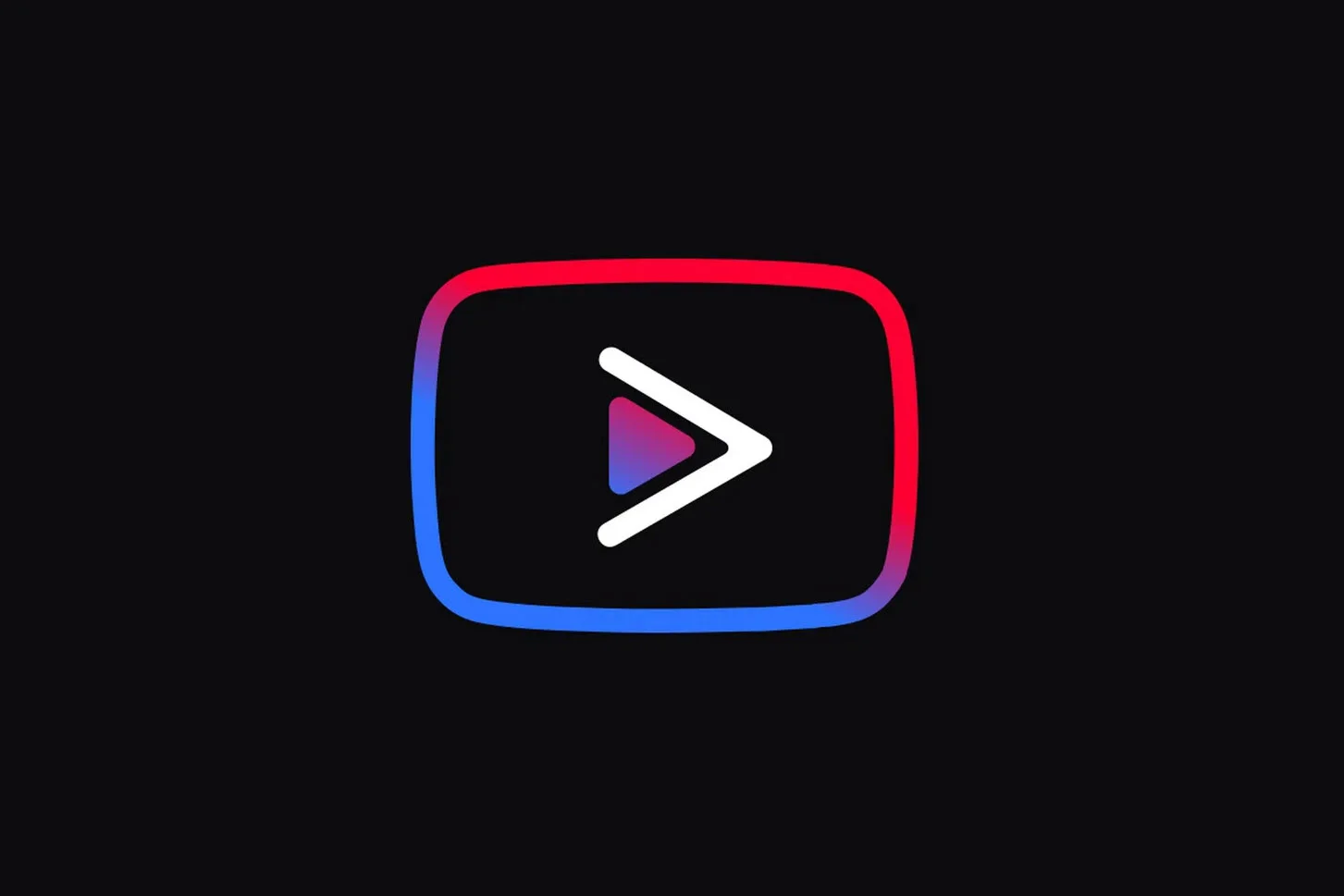Favorites are similar to bookmarks in your browser but only for videos. They are temporary and disappear on closing your web browsing session.
Your favorites appear alongside your Watch Later, likes, and other playlists on your YouTube page. They’re also public by default, although you can make them private.
Create a playlist
If you want to create a playlist, first you need to find a video that you would like to add. Then, click the “Save” icon, which looks like three horizontal lines paired with a plus sign. A menu will pop up that gives you a choice to save it to your other playlists, save it to YouTube’s preset “Watch Later” playlist, or create a new one. Select the option to create a new one and give it a name (limited to 150 characters).
Click Collaborate in the ellipsis menu to turn on or off the ability for others to add videos to the playlist. This will also generate a link to the playlist that you can share with others. Playlists appear separately compared to individual videos in search results and your channel profile, and they pop up in suggested videos. Therefore, it is important to create a coherent narrative in your playlists. Also, don’t overcrowd the playlist with irrelevant videos. This will break the flow of the playlist and discourage viewers from continuing to watch it.
Add a video
YouTube Favorites are a way to save videos you want to watch later. They are similar to bookmarks in your browser, but only for videos. You can manage them the same way you would work with files in your operating system.
When you add a video to your favorite list, YouTube will save it as the first video on the playlist. This allows you to easily access it when you’re ready to watch. You can also create multiple playlists to keep your videos organized.
To save a video, select the options button adjustment next to a video while it’s playing. This will open a menu where you can choose to share the video or save it to your Watch Later playlist or to a new playlist. You can also enter a new playlist name in the Name field and select a privacy setting, which will determine whether the playlist is public or private. Once you’ve chosen a playlist, tap Save to complete the process.
Remove a video
YouTube is a fun and useful tool for watching videos, but it can be hard to keep track of all your favorites. Playlists are a great way to organize your favorite videos, but they can get out of control quickly. You can delete a playlist on youtube with a few easy steps.
To delete a playlist on youtube, click the Library icon at the bottom of the screen and scroll down to Playlists. Select the playlist you want to delete and tap the Delete playlist button. You will be prompted to confirm the deletion.
If you can’t find the Delete playlist button, the video may be unavailable or deleted from YouTube’s servers. You can try re-importing the video or changing the URL to one that isn’t blocked by YouTube’s filters. This method isn’t lightning fast, but it will work if you have a small number of videos to remove.
Hide a video
YouTube is a huge video platform that features all kinds of videos, from movie trailers to home videos and personal musings. Its popularity has led to a wide variety of tools and options that make it easy for users to organize their videos, comment on them, and even find new ones.
YouTube also offers a safety mode that allows you to block certain content from your discovery feed, playlists, shows, or movies. This feature is available for any account, but you will have to opt in for it to work.
When you hide a video, it is not deleted from YouTube or your profile. However, it will be hidden from search results and your channel page. It will still be viewable to people who have access to your private link, which includes friends and family members. You can change the privacy settings of your videos at any time. Just sign in to YouTube and choose “Content” from the menu.