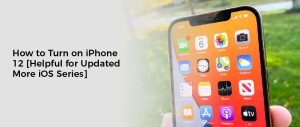To get the most out of your AirPods Pro, they must always be up-to-date with the latest software and firmware. Fortunately, this process is quite simple and can be done automatically if certain conditions are met. To ensure your Airpods Pro stay update, ensure your device is connected to Wi-Fi, Bluetooth is enabled, and the latest iOS or iPadOS is installed. Once these conditions are met, your AirPods Pro will automatically receive any new updates when they become available.
The article will guide you through all the deep details of how AirPods work and how you can update them.
How to Check If Your AirPods Are Automatically Update?
Updating your Apple AirPods Pro helps keep them in good condition and ensures you’re using the most up-to-date software. Fortunately, with the latest models of AirPods Pro, updating is easy and automatic. Here’s how to make sure that your AirPods are automatically updated:
First, make sure that your AirPods are connected to a compatible device. If they aren’t, you won’t be able to receive any updates. Then, ensure that the device is connected to Wi-Fi and Bluetooth enabled. You should also have the latest iOS or iPadOS installed on your device.
Once all of the above has been taken care of, AirPods will update automatically when new software and firmware become available. However, if you want to check for any updates manually, go to Settings > General > About and select your AirPods. The status should tell you how much charge they have left and whether they’re up to date.
If you don’t already have the latest version of software installed, a prompt will usually appear after selecting your AirPods. From here, simply follow the on-screen instructions to update them.
Method to Update AirPods Pro Firmware: Automatic Switching
Using the Automatic Switching feature to switch from AirPods to another device, such as your iPhone or iPad, can save you time and frustration. The feature is not yet available on AirPods Pro, but it’s coming soon.
The Automatic Switching feature is one of Apple’s latest additions to iOS 14. The feature is especially handy if you have more than one device or want to use AirPods with multiple devices. If you don’t have the minimum requirements, you won’t be able to use the feature.
The Automatic Switching feature is only available on newer AirPods models, so if you own a pair of older AirPods, you’ll need to update your firmware. The update should occur automatically after about 30 minutes, but you’ll need to ensure you have an active Wi-Fi connection and that your AirPods are charged.
Optimize Charge
Using the Optimized Battery Charging feature can help you extend the life of your AirPods. This feature learns your charging habits and prevents the battery from being left at 100%. The feature can be turned off if you want to charge quickly or are in a hurry.
The Optimized Battery Charging feature is turned on by default when you set up your AirPods. However, you can turn it off permanently or switch it back on at any time.
Apple’s Optimized Battery Charging works similarly to the battery in your iPhone. The feature automatically stops charging when the battery percentage reaches 80 percent. This prevents your battery from being left at 100% and keeps it from damaging.
AirPods use lithium-ion batteries, and they degrade over time. This leads to less capacity and lower peak performance. A deep discharge cycle will also shorten the battery’s lifespan.
Active Noise Cancellation
Whether you’re a long-time fan of Apple’s AirPods or not, you might have noticed that the Active Noise Cancellation feature is not as effective as it used to be. Many users are reporting that the ANC feature has decreased since the AirPods Max was updated with firmware.
The Active Noise Cancellation system works by listening to and canceling external sounds. The system uses two microphones, an inward-facing one that listens to sounds inside the ear and an outward-facing one that analyzes the outside sounds. It then generates anti-noise waveforms that cancel the sounds.
Some AirPods owners have also reported that the ANC feature is less effective than before the update, while others have reported that the feature has been improved. Apple’s ANC may be better, but the company has yet to offer a way to revert the headphones to a previous firmware state.
Firmware Updates Don’t Come Frequently
Generally, AirPods don’t come with a way to manually update the firmware. This is because the device only works with native Apple devices. The manufacturer usually doesn’t update the firmware on a single model; rather, they release new versions to fix bugs, improve performance, or add special features.
The latest AirPods firmware version includes multiple changes. There are multiple fixes for active noise cancellation issues and improvements to the user interface, battery life, and call quality.
The firmware updates are delivered when AirPods are within Bluetooth range of an iPhone. The update process is automatic. If you’re unsure about the firmware version, check the Settings app on your device to find out.
Ensure the charging case is charged if you want to update the AirPods. If it’s not, the update may fail. You can check the AirPods’ charge status on the Batteries widget.
Check Your AirPods Pro Firmware Version Update
Depending on your model, you may need to update your AirPods Pro firmware version. This update can improve the wireless connectivity of your earbuds, as well as add some new features. These updates can also fix bugs and improve existing features.
To check your AirPods Pro firmware version, you will need to connect your device to an iOS device. You can do this through Bluetooth if your AirPods are connected to your iPhone. If your AirPods are not connected to an iOS device, you can update your AirPods Pro using a USB-C to lightning cable.
Depending on the model, you can check the latest version of your AirPods Pro’s firmware using a Mac. You can do this through the Mac’s System Settings – Bluetooth.
How to Downgrade Your AirPods’ Firmware?
It is possible to downgrade your AirPods’ firmware. Here’s how you can do it:
- Open the Settings app on your iPhone or iPad and go to Bluetooth.
- Select the “i” icon next to your AirPods in the My Devices section and select the Firmware version.
- From here, you can choose either the latest available version or any previous versions that you may have.
Be aware, however, that downgrading your AirPods’ firmware can cause connection issues and other unexpected problems. It is not recommended unless you are experiencing issues with the latest firmware version and believe the upgrade was responsible for them.
Make sure to keep your AirPods updated to ensure that you always have access to the latest features and performance enhancements. With automatic updates, this can be done easily and conveniently. If you experience any issues, you may want to try downgrading the firmware on your AirPods, but it’s not recommended unless necessary.